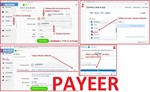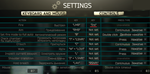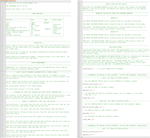Escape from Tarkov. Universal script - logitech - 2024
Content: EFT-Universal-logitech.zip (4.43 KB)
Uploaded: 08.01.2023
Positive responses: 2
Negative responses: 0
Sold: 10
Refunds: 1
$22.44
Universal script - "No recoil" for Logitech mice in Escape from Tarkov removes most of the vertical recoil for the weapon until the 5th shot, after the 5th shot there is no recoil, significantly improving accuracy and thereby increasing the effective range against opponents. Your mouse should be supported by the Logitech Gaming Software, or GHUB software.
Fire: in the second column add a keyboard button with an English letter - "P".
Walk: change Caps Lock to, for example, a combination of buttons: "W + LCtrl", Press type - Press.
Set fire mode to full auto: keyboard button "Insert," Press type - Double click.
Hold breath: in the second column add "Right shift," you change the Press type - Continuous.
Check chamber\Fix malfunction: "T + LShift", Press type - Press.
Inspect current weapon: "L", Press type - Press.
Crouch - "C", Press type - Continuous.
Shoulder transition: "Z + LShift"Script Management: < > !!! The scripts implement control of different modes of recoil removal by sharing keyboard and mouse buttons. For stable switching, the keyboard button must be held down - 1 second. That is, when switching, press and hold the desired keyboard button in the pressed state, then claw the desired mouse button and after 1 second release the keyboard button.HOW TO TURN OFF THE SCRIPT:
Hold down the 5TH MOUSE BUTTON for more than 1 second, then release the 5TH MOUSE
BUTTON to turn off the script. < >ENABLING "NO RECOIL" MODE FOR DIFFERENT WEAPONS:WEAPON #1:
5th MOUSE BUTTON - 1st press: Recoil reduction mode for automatic firing mode.
5th MOUSE BUTTON - 2nd press: Recoil reduction mode for semi-automatic firing mode.
Left Shift + 5th MOUSE BUTTON: Enabling recoil reduction when firing in bursts of 5 shots on the first weapon with automatic firing mode.
WEAPON #2:
4th MOUSE BUTTON - 1st press: Recoil reduction mode for automatic firing mode.
4th MOUSE BUTTON - 2nd press: Recoil reduction mode for semi-automatic firing mode.
Left Alt + 5th MOUSE BUTTON: Enabling recoil reduction when firing in bursts of 5 shots on the second weapon with automatic firing mode. ADDITIONAL MODES: SINGLE-SHOT FIRING MODE:
Left Shift + 4th MOUSE BUTTON, after pressing these buttons, turn on a single shooting mode when aiming, and there will also be an automatic shooting mode from the hip of the automatic weapon.
TROUBLESHOOTING FOR THE WEAPON:
Press the 3rd MOUSE BUTTON if there is a problem with the weapon. The weapon will be inspected and the problem fixed - automatically.
FIXED SITTING POSITION:
Press Left Alt + 4th MOUSE BUTTON, and a separate recoil reduction mode will turn on when shooting in a sitting position. To stand back up, press Left Alt + 4th MOUSE BUTTON again. Only remove recoil from scripts by pressing the right mouse button and the left mouse button. If you do not press the right button, the left button will work in its normal mode.
IF YOU HAVEN´T FOUND THE RIGHT MACRO ON SALE. THEN I CAN MAKE YOU A MACRO FOR A CERTAIN PAYMENT.
!!! If you can´t pay with a bank card. Then you need Litecoin and get it easy:
1. Sign up for Payeer: https://payeer.com/?session=13084023
2. Register with the European Exchanger: https://changer4u.com/ru/aff/e60c9d86e365ae81439dedefa2ad227e3ac569d6
3. Replenish Payeer with an exchanger.
4. In Payeer replenish Litecoin.
5. When buying, choose Litecoin from the payment methods.
When paying with Litecoin, there is no banking commission and the price of the item is lower.
You can also pay with skins from Steam: https://dzen.ru/video/watch/65c05a87bf878653f5ccff1d
1. Sign up for Payeer: https://payeer.com/?session=13084023
2. Register with the European Exchanger: https://changer4u.com/ru/aff/e60c9d86e365ae81439dedefa2ad227e3ac569d6
3. Replenish Payeer with an exchanger.
4. In Payeer replenish Litecoin.
5. When buying, choose Litecoin from the payment methods.
When paying with Litecoin, there is no banking commission and the price of the item is lower.
You can also pay with skins from Steam: https://dzen.ru/video/watch/65c05a87bf878653f5ccff1d
!!! There are the following necessary game settings for scripts:
Aim: Press type - Continuous.Fire: in the second column add a keyboard button with an English letter - "P".
Walk: change Caps Lock to, for example, a combination of buttons: "W + LCtrl", Press type - Press.
Set fire mode to full auto: keyboard button "Insert," Press type - Double click.
Hold breath: in the second column add "Right shift," you change the Press type - Continuous.
Check chamber\Fix malfunction: "T + LShift", Press type - Press.
Inspect current weapon: "L", Press type - Press.
Crouch - "C", Press type - Continuous.
Shoulder transition: "Z + LShift"Script Management: < > !!! The scripts implement control of different modes of recoil removal by sharing keyboard and mouse buttons. For stable switching, the keyboard button must be held down - 1 second. That is, when switching, press and hold the desired keyboard button in the pressed state, then claw the desired mouse button and after 1 second release the keyboard button.HOW TO TURN OFF THE SCRIPT:
Hold down the 5TH MOUSE BUTTON for more than 1 second, then release the 5TH MOUSE
BUTTON to turn off the script. < >ENABLING "NO RECOIL" MODE FOR DIFFERENT WEAPONS:WEAPON #1:
5th MOUSE BUTTON - 1st press: Recoil reduction mode for automatic firing mode.
5th MOUSE BUTTON - 2nd press: Recoil reduction mode for semi-automatic firing mode.
Left Shift + 5th MOUSE BUTTON: Enabling recoil reduction when firing in bursts of 5 shots on the first weapon with automatic firing mode.
WEAPON #2:
4th MOUSE BUTTON - 1st press: Recoil reduction mode for automatic firing mode.
4th MOUSE BUTTON - 2nd press: Recoil reduction mode for semi-automatic firing mode.
Left Alt + 5th MOUSE BUTTON: Enabling recoil reduction when firing in bursts of 5 shots on the second weapon with automatic firing mode. ADDITIONAL MODES: SINGLE-SHOT FIRING MODE:
Left Shift + 4th MOUSE BUTTON, after pressing these buttons, turn on a single shooting mode when aiming, and there will also be an automatic shooting mode from the hip of the automatic weapon.
TROUBLESHOOTING FOR THE WEAPON:
Press the 3rd MOUSE BUTTON if there is a problem with the weapon. The weapon will be inspected and the problem fixed - automatically.
FIXED SITTING POSITION:
Press Left Alt + 4th MOUSE BUTTON, and a separate recoil reduction mode will turn on when shooting in a sitting position. To stand back up, press Left Alt + 4th MOUSE BUTTON again. Only remove recoil from scripts by pressing the right mouse button and the left mouse button. If you do not press the right button, the left button will work in its normal mode.
Hold breath occurs automatically after aiming unless you have moved for 1-2 seconds. If there is no Hold breath, then aim again.
If there is a problem with the weapon, then pressing the middle mouse button (wheel) will inspect the weapon and fix the problem.
If there is a problem with the weapon, then pressing the middle mouse button (wheel) will inspect the weapon and fix the problem.
The script has control strings to which you add the following data:
1. Mouse sensitivity settings when aiming in the game.
2. Vertical recoil.
3. The rate of fire of the weapon.
4. Sight multiplicity.
The script has a detailed description for the control strings.1. Mouse sensitivity settings when aiming in the game.
2. Vertical recoil.
3. The rate of fire of the weapon.
4. Sight multiplicity.
!!! For the convenient use of the script, the keyboard must have numlock and capslock to indicate different modes.
Order of operation of the light indication:
5th MOUSE BUTTON - 1st press: Num Lock will light up, and Scroll Lock will flash several times and then go out.Order of operation of the light indication:
5th MOUSE BUTTON - 2nd press: Num Lock will go out, Caps Lock will light up, and Scroll Lock will flash several times and then go out.
4th MOUSE BUTTON - 1st press: Num Lock will flash several times and then stay lit.
4th MOUSE BUTTON - 2nd press: Num Lock will go out, Caps Lock will flash several times and then stay lit.
3rd press: 5th or 4th MOUSE BUTTON will repeat the indication of the 1st press.
Left Shift + 5th MOUSE BUTTON, when pressing these buttons: Num Lock will light up, Caps Lock will flash several times and then go out.
Left Alt + 5th MOUSE BUTTON, when pressing these buttons: Caps Lock will light up, Num Lock will flash several times and then go out.
Left Shift + 4th MOUSE BUTTON, when pressing these buttons: Num Lock, Caps Lock, Scroll Lock will light up and stay lit.
When turning off the script: Num Lock, Caps Lock, Scroll Lock will flash in sequence and then go out.
SCRIPT CONTROL:
How to switch between different recoil reduction modes:Several recoil reduction modes can be assigned to control buttons. For example, 2 recoil reduction modes for different weapons and turning off the script are assigned to the 5th MOUSE BUTTON. If 2 recoil reduction modes are assigned to control buttons, the first press on the control buttons activates the first recoil reduction mode, the second press on the control buttons switches to the second recoil reduction mode. The third press will return to the first recoil reduction mode.
Video Instruction: https://dzen.ru/video/watch/65625c849c36531d97378cd0
After payment you will receive a link to download the archive with macros.
Problems that happen with Logitech and how to solve them!!!
If you have a G304, G305, G602, G603, G604 or similar mouse that cannot be connected to a wire. And if your scripts do not work stably on it. Then you better sell such a mouse and buy yourself another, any wired Logitech, in order to use scripts normally.If you have a G600 mouse, then you should use only the GHUB program.
The Logitech Gaming Software, or GHUB program is best run with administrator privileges.
Sometimes the GHUB can is buggy, the scripts stop working and you need to reinstall it.
Third-party programs that can use side mouse buttons, for example Diskord, can cause problems with running scripts, keep this in mind.
Profiles for games in GHUB and Logitech Gaming Software, it is better not to use because of possible problems with anti-cheat. It is better to use a desktop profile with the "persistent" attribute.
You should also be familiar with the numbering of the mouse buttons.
In new versions of GHUB there are problems with importing scripts, with their preservation and launch. The problem is resolved if you select English in GHUB.
If you cannot solve the problems in the new version of GHUB, then you need to download the old version of GHUB: https://drive.google.com/file/d/1ffXNTp5iQZ8woltyIj7CKkeY6Oz6ux3x/view
After installing the old version of GHUB, you immediately n
07.03.2019 19:22:34
всё гуд работает
19.02.2019 9:36:18
Товар хороший